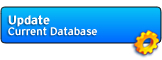Online Manual: Faq
Toolbar | Orders | Reports | Formulae | Techniques | Components | Profiles
Updates | Configuration | Customization | Hotkeys | Plugins | FAQ
Please use CTRL-F to search for specific text or a keyword.
1. Orders
Q: Can I load HCC v1 orders?
A: We're working on this, but for now: Sorry, no. If you are versatile in XML-editing you can however convert them on your own.
2. Formulae
Q: How do I add a technique to an item?
A: Select a formula then open the technique window. Make sure 'Show Only Usable Techs' is checked, then select a technique from the list and click 'Add Technique To Item'.
Q: The list of formulae is slow, how can I speed it up?
A: Limit the output to 'Current Category' under 'Options/Autoexpand', or use the filter at the top of the screen to limit the number of formulae. (Using the filter provides the biggest performance improvement.)
Q: That's odd, HCC says a certain technique goes on an item, but I know that in-game it's not possible.
A: Please submit a Bug Report.
3. Profiles
Q: Why is there a box for an email address in the profile?
A: We have plans to host user profiles online some time, offering a crafter search or similar. For now the field has no use.
4. Updates
Q: Do I need to run live update after I have downloaded and installed HCC?
A: If you have downloaded a new release it is unlikely there will be a newer database version available.
Q: Why doesn't the live update also install the latest client?
A: We believe it's safer to let you decide if you want to execute files downloaded from the internet.
Q: Do I need 'Administrative Access' on my computer to run the live update?
A: No, the live update can be run by a regular user account.
This is another reason why we do not support automatic client updates within the live update. The installation routine requires administrative rights, whereas HCC can be run by normal users. To let a normal user account perform live updates, grant them write permissions to the HCC installation folder.
Q: How do I know if I have the current version of HCC with the latest database files?
A: To check your current installation visit the HCC website and compare the client and database given under 'Current Version' (on the right-hand side of each page) to your toolbar window.
Q: What's the size of a database update?
A: Typically around 700KB.
Q: I'd like to put a download link on my guild's website/community forums. Is there anything I need to be careful about?
A: Never hotlink directly to the binary.
Use /?tag=download instead. This ensures your users always download the latest version.
Q: I'm a hoster, do you need any mirrors?
A: Thanks for your interest, at the moment we're not taking mirror applications. As soon as we have a proper checksum/md5 system setup and running, additional mirrors will be very welcome - especially in the US.
5. Configuration
Q: Options/Rebuild Database - when do I need to use it?
A: Normally never. However if you think you don't have the latest database information or you are asked in a support reply to rebuild the database, then use this option. Also if you see corrupted icons or are missing parts of the data, then you can try rebuilding the Database to resolve this.
Q: HCC is slow! How can I speed things up?
A: Disable the in-game icons under Configuration.
Q: HCC is barely responsive when used at the same time as playing Horizons in windowed mode - how come?
A: As we all know the Horizons client is a CPU eater. If you need to use HCC whilst gaming, use the 'Above Normal Priority' option (see above).
If this is insufficient to solve the problem, it is recommended that you lower the Horizons.exe task priority via Task Manager. (Right-click on your taskbar -> Task Manager -> Processes. Locate Horizons.exe and right-click on it, then select Set Priority: Below Normal.) The next time you start Horizons this tweak will automatically go back to normal. However try the 'Above Normal Priority' before changing any process priorities!
Q: How can I revert all settings back to the defaults?
A: To reset all settings you need to re-install with the HCC installer (there's a checkbox to reset your preferences).
Q: Where does HCC store it's preferences?
A: In Windows Registry HKLM/Software/HCC2.
Q: I launch HCC across my LAN on multiple PCs. Why does it re-cache so often?
A: The HCC icon cache is generated for a specific version of Windows, e.g. only Windows XP machines can read the cache files created on an XP machine. If you access the same installation from a Windows 98 PC the cache has to be rebuilt. You should also make sure the location HCC is launched from has write permissions.
6. Customization
Q: How can I save all window positions at once?
A: Go to the toolbar and select: Options -> Window -> All Windows -> Remember All Positions.
7. Hotkeys
Q: The global hotkeys don't work!
A: Chances are another application is using the same global hotkeys.
Q: I use application XYZ and when I press a hotkey an HCC window pops up. How can I resolve this?
A: Go to Options/Settings -> Configuration and disable global hotkeys.
8. General
Q: So.. what's with the parrot?
A: Bwaaa-ak! To up keep a tradition of player based work for Horizons:
After we lost the bugger constantly, we nailed him on all crafter's shoulders.
Does this make sense? Hm.. well head to Sslanis and talk to the Guard Kerrak.
Top
Updates | Configuration | Customization | Hotkeys | Plugins | FAQ
Please use CTRL-F to search for specific text or a keyword.
1. Orders
Q: Can I load HCC v1 orders?
A: We're working on this, but for now: Sorry, no. If you are versatile in XML-editing you can however convert them on your own.
2. Formulae
Q: How do I add a technique to an item?
A: Select a formula then open the technique window. Make sure 'Show Only Usable Techs' is checked, then select a technique from the list and click 'Add Technique To Item'.
Q: The list of formulae is slow, how can I speed it up?
A: Limit the output to 'Current Category' under 'Options/Autoexpand', or use the filter at the top of the screen to limit the number of formulae. (Using the filter provides the biggest performance improvement.)
Q: That's odd, HCC says a certain technique goes on an item, but I know that in-game it's not possible.
A: Please submit a Bug Report.
3. Profiles
Q: Why is there a box for an email address in the profile?
A: We have plans to host user profiles online some time, offering a crafter search or similar. For now the field has no use.
4. Updates
Q: Do I need to run live update after I have downloaded and installed HCC?
A: If you have downloaded a new release it is unlikely there will be a newer database version available.
Q: Why doesn't the live update also install the latest client?
A: We believe it's safer to let you decide if you want to execute files downloaded from the internet.
Q: Do I need 'Administrative Access' on my computer to run the live update?
A: No, the live update can be run by a regular user account.
This is another reason why we do not support automatic client updates within the live update. The installation routine requires administrative rights, whereas HCC can be run by normal users. To let a normal user account perform live updates, grant them write permissions to the HCC installation folder.
Q: How do I know if I have the current version of HCC with the latest database files?
A: To check your current installation visit the HCC website and compare the client and database given under 'Current Version' (on the right-hand side of each page) to your toolbar window.
Q: What's the size of a database update?
A: Typically around 700KB.
Q: I'd like to put a download link on my guild's website/community forums. Is there anything I need to be careful about?
A: Never hotlink directly to the binary.
Use /?tag=download instead. This ensures your users always download the latest version.
Q: I'm a hoster, do you need any mirrors?
A: Thanks for your interest, at the moment we're not taking mirror applications. As soon as we have a proper checksum/md5 system setup and running, additional mirrors will be very welcome - especially in the US.
5. Configuration
Q: Options/Rebuild Database - when do I need to use it?
A: Normally never. However if you think you don't have the latest database information or you are asked in a support reply to rebuild the database, then use this option. Also if you see corrupted icons or are missing parts of the data, then you can try rebuilding the Database to resolve this.
Q: HCC is slow! How can I speed things up?
A: Disable the in-game icons under Configuration.
Q: HCC is barely responsive when used at the same time as playing Horizons in windowed mode - how come?
A: As we all know the Horizons client is a CPU eater. If you need to use HCC whilst gaming, use the 'Above Normal Priority' option (see above).
If this is insufficient to solve the problem, it is recommended that you lower the Horizons.exe task priority via Task Manager. (Right-click on your taskbar -> Task Manager -> Processes. Locate Horizons.exe and right-click on it, then select Set Priority: Below Normal.) The next time you start Horizons this tweak will automatically go back to normal. However try the 'Above Normal Priority' before changing any process priorities!
Q: How can I revert all settings back to the defaults?
A: To reset all settings you need to re-install with the HCC installer (there's a checkbox to reset your preferences).
Q: Where does HCC store it's preferences?
A: In Windows Registry HKLM/Software/HCC2.
Q: I launch HCC across my LAN on multiple PCs. Why does it re-cache so often?
A: The HCC icon cache is generated for a specific version of Windows, e.g. only Windows XP machines can read the cache files created on an XP machine. If you access the same installation from a Windows 98 PC the cache has to be rebuilt. You should also make sure the location HCC is launched from has write permissions.
6. Customization
Q: How can I save all window positions at once?
A: Go to the toolbar and select: Options -> Window -> All Windows -> Remember All Positions.
7. Hotkeys
Q: The global hotkeys don't work!
A: Chances are another application is using the same global hotkeys.
Q: I use application XYZ and when I press a hotkey an HCC window pops up. How can I resolve this?
A: Go to Options/Settings -> Configuration and disable global hotkeys.
8. General
Q: So.. what's with the parrot?
A: Bwaaa-ak! To up keep a tradition of player based work for Horizons:
After we lost the bugger constantly, we nailed him on all crafter's shoulders.
Does this make sense? Hm.. well head to Sslanis and talk to the Guard Kerrak.
Top