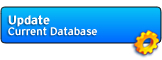Online Manual: Profiles
Toolbar | Orders | Reports | Formulae | Techniques | Components | Profiles
Updates | Configuration | Customization | Hotkeys | Plugins | FAQ
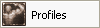
Quick Guide
Create a new (blank) profile:
1. Open the profile window.
2. Click on 'New', enter your character name and shard.
3. Edit your stats and skills.
4. Click on 'Save Changes' (the profile will be written to the 'Profiles' directory).
Create a new profile based on the optimum template:
1. Open the profile window.
2. Select 'Default: Optimal'.
3. Click on 'Copy', enter your character name and shard.
4. Edit your stats and skills.
5. Click on 'Save Changes' (the profile will be written to the 'Profiles' directory).
1. Manage your Profiles
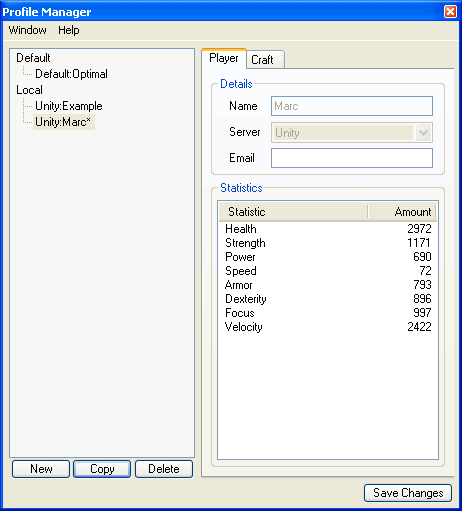
The list of profiles is given on the left - by default only two exist: Default Optimal and Unity: Example. Select a profile from the list and the details will appear on the right.
The benefit of having a profile is that HCC is able to display the amount of resources you need to craft something. By default all skills are optimal so items always require the least amount of resources.
2. Edit your Profile
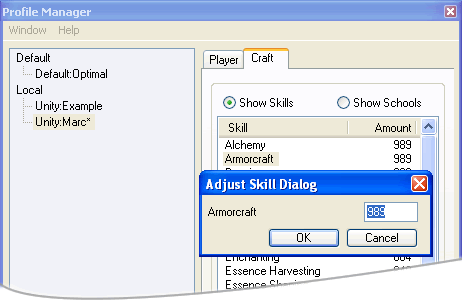
You can now edit your stats by double-clicking on a row under 'Statistics'.
There is also a craft tab which holds all your craft skills and schools. Again you can edit your skills or schools by double-clicking on a row.
Tip: You can also edit your skills from the resource grid in the formula window.
HCC has a level cap of 200.
3. FAQ
Q: Why is there a box for an email address in the profile?
A: We have plans to host user profiles online some time, offering a crafter search or similar. For now the field has no use.
Top
Updates | Configuration | Customization | Hotkeys | Plugins | FAQ
Quick Guide
Create a new (blank) profile:
1. Open the profile window.
2. Click on 'New', enter your character name and shard.
3. Edit your stats and skills.
4. Click on 'Save Changes' (the profile will be written to the 'Profiles' directory).
Create a new profile based on the optimum template:
1. Open the profile window.
2. Select 'Default: Optimal'.
3. Click on 'Copy', enter your character name and shard.
4. Edit your stats and skills.
5. Click on 'Save Changes' (the profile will be written to the 'Profiles' directory).
1. Manage your Profiles
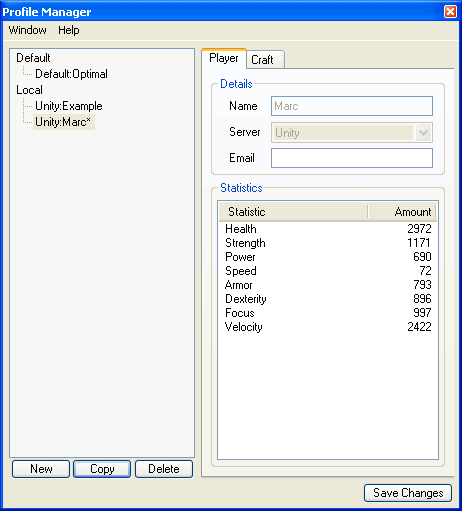
The list of profiles is given on the left - by default only two exist: Default Optimal and Unity: Example. Select a profile from the list and the details will appear on the right.
The benefit of having a profile is that HCC is able to display the amount of resources you need to craft something. By default all skills are optimal so items always require the least amount of resources.
2. Edit your Profile
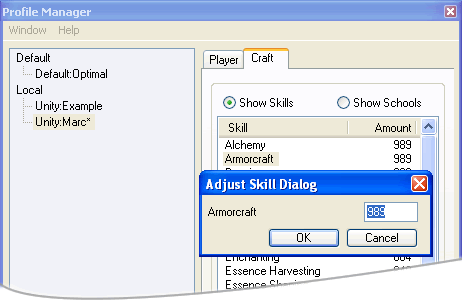
You can now edit your stats by double-clicking on a row under 'Statistics'.
There is also a craft tab which holds all your craft skills and schools. Again you can edit your skills or schools by double-clicking on a row.
Tip: You can also edit your skills from the resource grid in the formula window.
HCC has a level cap of 200.
3. FAQ
Q: Why is there a box for an email address in the profile?
A: We have plans to host user profiles online some time, offering a crafter search or similar. For now the field has no use.
Top